
Call Us : IDN +62-21-572-4712 – JPN +81-048-553-4655
Call Us : IDN +62-21-572-4712 – JPN +81-048-553-4655
Wiki support for Teams is being phased out. Existing wikis can still be accessed and edited, but new Wikis cannot be created in Teams channels. The option to export Wiki content to OneNote is available to customers that use Teams and Microsoft 365.
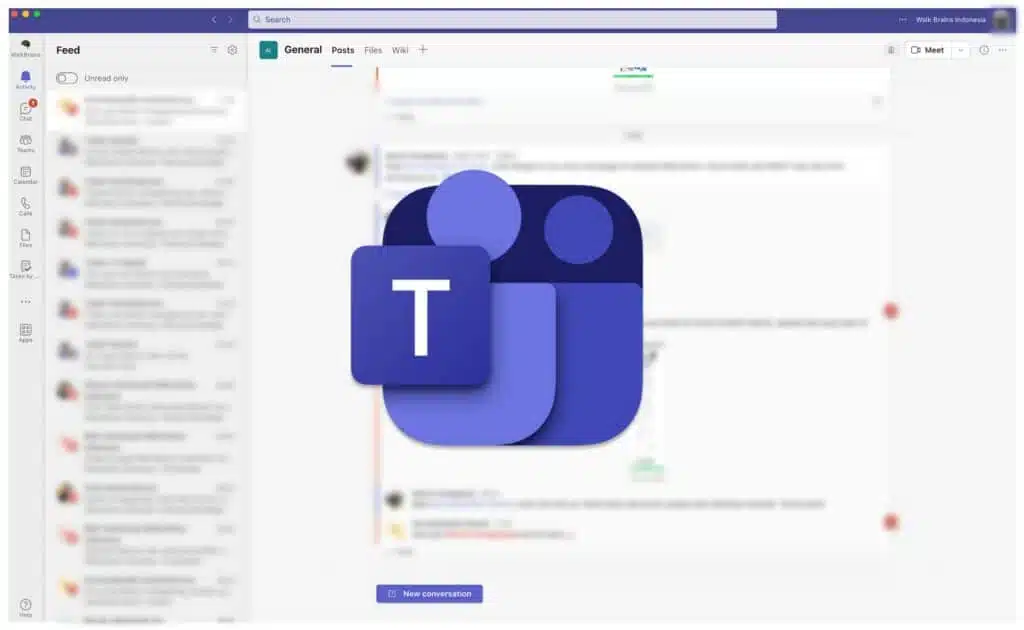
Navigate to the Teams channel where the wiki you want to export is located.
Get details > Export to Notes > Finish from the Wiki tab.
After the process is finished, you are able to rename or moving its page to the section you want.
Go to the Notes tab to access your material. Sections of OneNote notebooks have taken the role of the original wiki’s tabs.
Each page in a part of the previous wiki has been converted into a page in a OneNote notebook. By selecting the Notes tab in your Teams channel after exporting, you can use OneNote to communicate. Your wiki will still be accessible in the Wiki tab as a read-only version for the time being.
When you attempt to access a OneNote page, the following error message is displayed.
OneNote error: “Content Not Yet Available”
This page was added from what appears to be a different computer, and it has not yet synchronized. To refresh the page, simply click the link on the error message “click here” or press ENTER on that page.